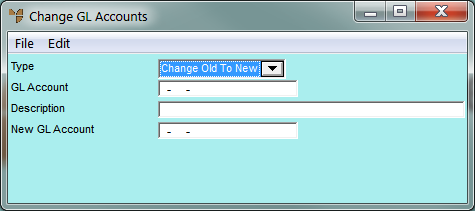
GL account numbers can be changed in a batch from a prepared file that contains the old GL account number and the new GL account number in a standard ASCII comma delimited format (a CSV file). This file would normally be created using a text editor or spreadsheet such as Excel. The expected format for the CSV file is as follows:
Old GL Account Number, New GL Account Number
To import the GL account numbers to be changed from a CSV file:
Micronet displays the Change GL Accounts screen.
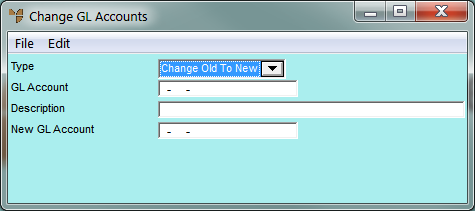
Micronet disables the individual warehouse fields.
|
|
Field |
Value |
|
|
Type |
Select whether you want to save the old GL accounts in the GL Accounts master file. Options are:
|
Micronet displays the standard Windows Open screen.
Micronet processes the requested GL account number changes, creating an output file of the same name as your CSV file but with a .err extension. This output file contains all errors along with the process date and time stamp.
|
|
|
Warning Do not attempt to stop the process once started or data corruption may occur. |